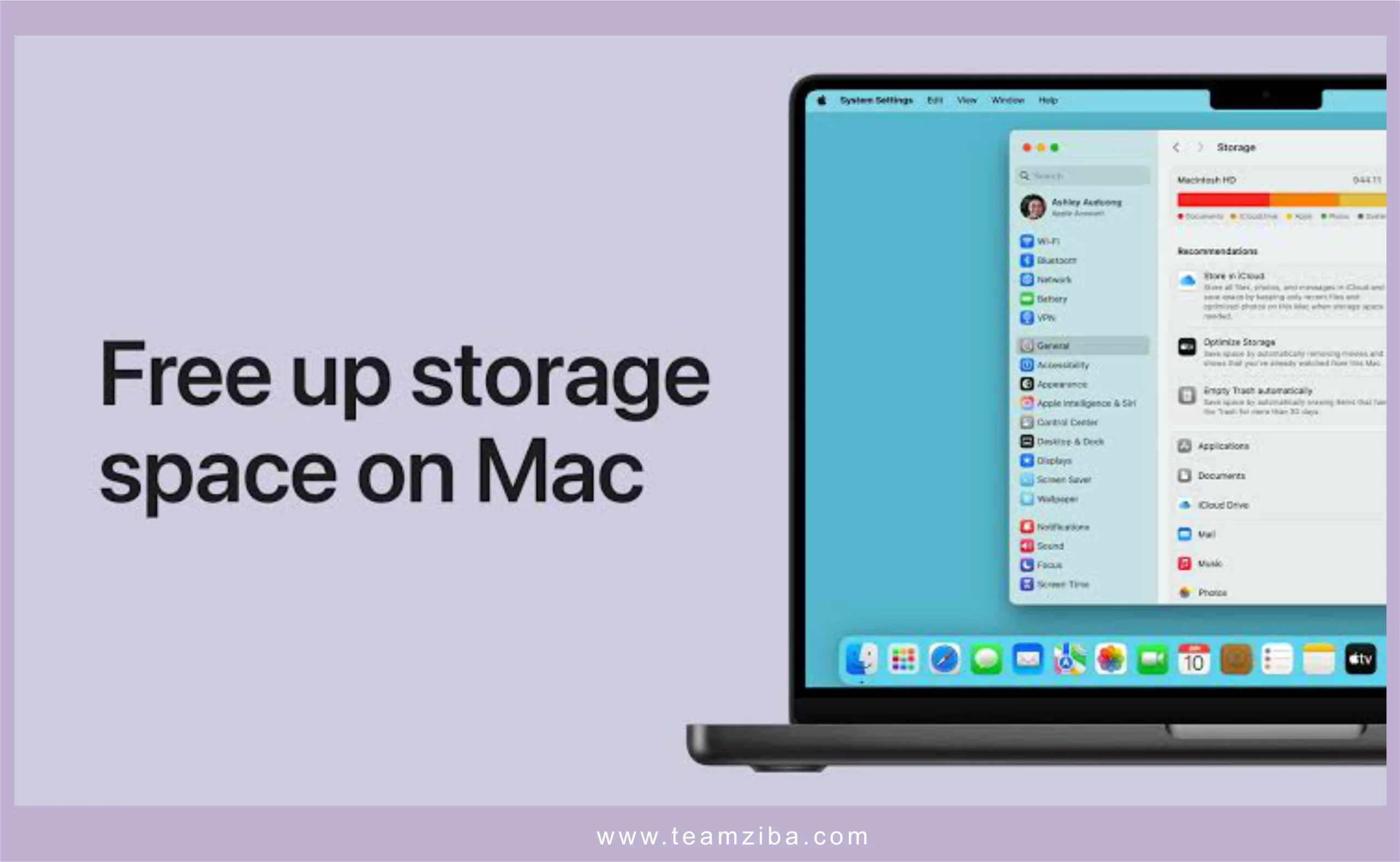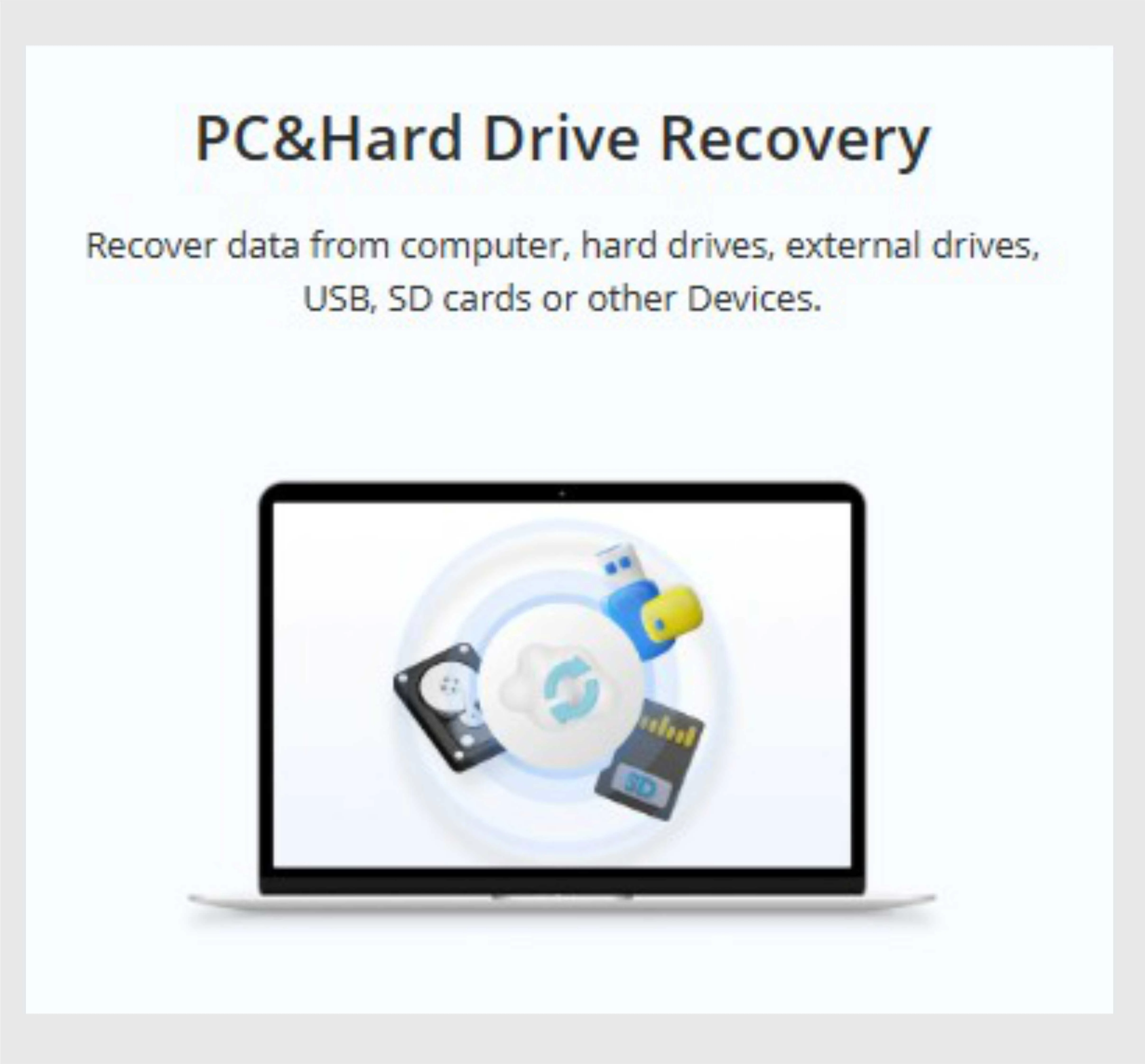Are you Suffering from Low Disk Storage on your MacBook Laptop?
In this article, we try to take an in-depth look on some of the challenges MacBook laptop users encounters with low disk storage. We provide you with best methods to maximise low disk storage, thereby utilising the best usage of your laptop.
To free up more space on your MacBook, you can begin by doing a complete emptying of the trash, deleting unnecessary applications, clearing caches, and also removing large or unused files that are occupying the disk. You can equally make use of the Apple’s built-in storage optimisation feature or third-party tools for total cleaning of your PC.

To provide you with enough information and guided steps, here’s a more comprehensive breakdown on how to clean your MacBook storage:
1. Empty your Trash
- Completely empty the trash regularly. Do this by right-clicking the trash bin icon and select the option “Empty Trash”.
- You can also empty the trash within specific system applications like iMovie, iPhoto, and Mail Box.
2. Delete Unused System Apps
- To do this, navigate to the applications folder of your system and drag any unused apps to the trash bin.
- To permanently remove this applications from your system, proceed to the Trash bin and empty it completely.

3. Remove Large Files
- Open System Finder by pressing Shift+Command+G. Use the Finder to sort out system files by sizes then proceed to delete all large files that are not needed.
- Alternately, you can make do of the Finder’s “New Smart Folder” tool to completely search your system for specific file sizes that are larger.
4. Clear Cache and Temporary Files
- Use the Finder tool by pressing Shift+Command+G, and type “Library/Caches”.
- Select and delete any unnecessary files within the Caches folder..
- Ensure to always empty the Trash bin after clearing the cache.
5. Optimize System Storage
- To do this, Go to the top left corner of your screen and click on the Apple Menu icon > About this Mac > Storage > Manage.
- Carefully, follow the available recommendations to fully optimize your system storage.

6. Use Third-Party Tools for Advanced Storage Cleaning
- You can as well consider using advance tools like CleanMyMac X for a proper focus cleaning process. This will provide options for complete storage optimization and automated system cleaning.
7. Other Steps to Take
- Delete all old iOS backups on the system
- Organize your desktop outlook by using stacks assistance
- Consider using Cloud storage services to create more space in your system. Online storage service providers such as iCloud, Spotify, Youtube and Apple music would be a great deal to utilize.
- Activate the option for the Trash to be empty automatically. Do this by going to system settings and enable the command.
- Use file compression option by selecting the specific files in “Finder”, then proceed to selecting Compress.

By following these steps listed above, you can effortlessly and effectively clean up your MacBook’s system storage and create free space to full utilization.
You May Also Want to Check This Out;
5 Ways to Save your Laptop Battery Life: Here are five possible ways to save and improve your laptop battery life: