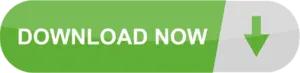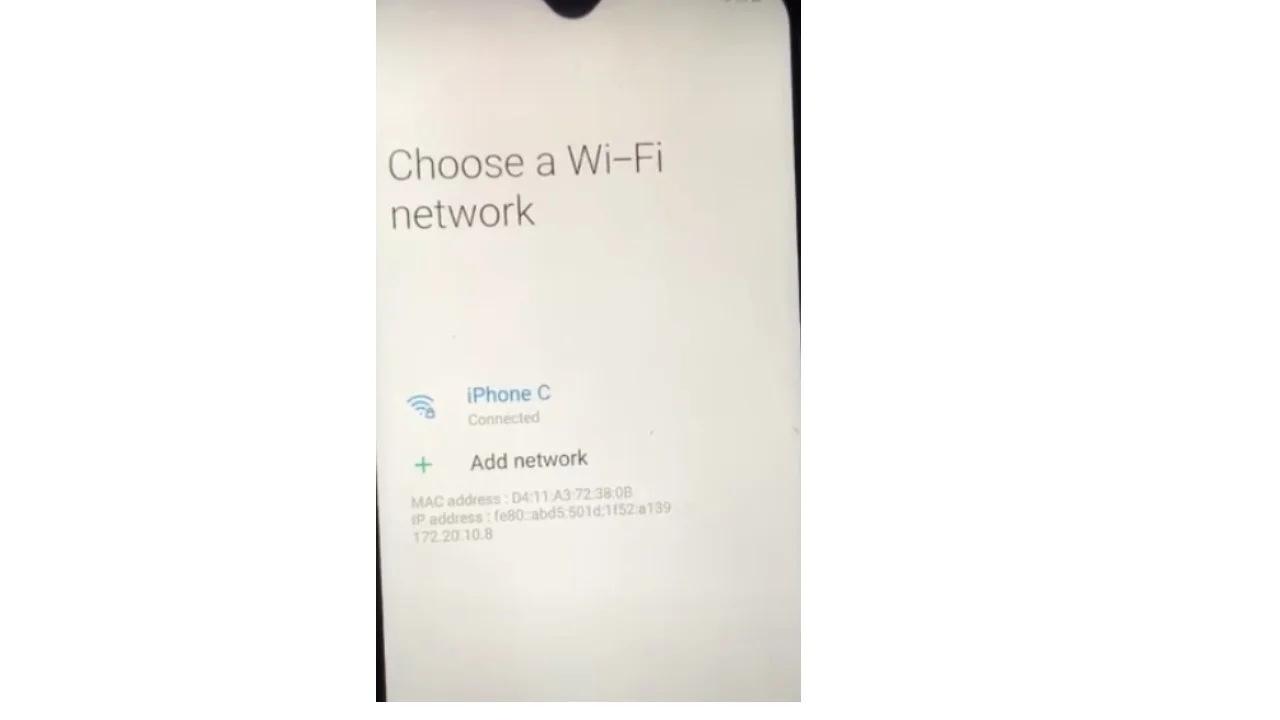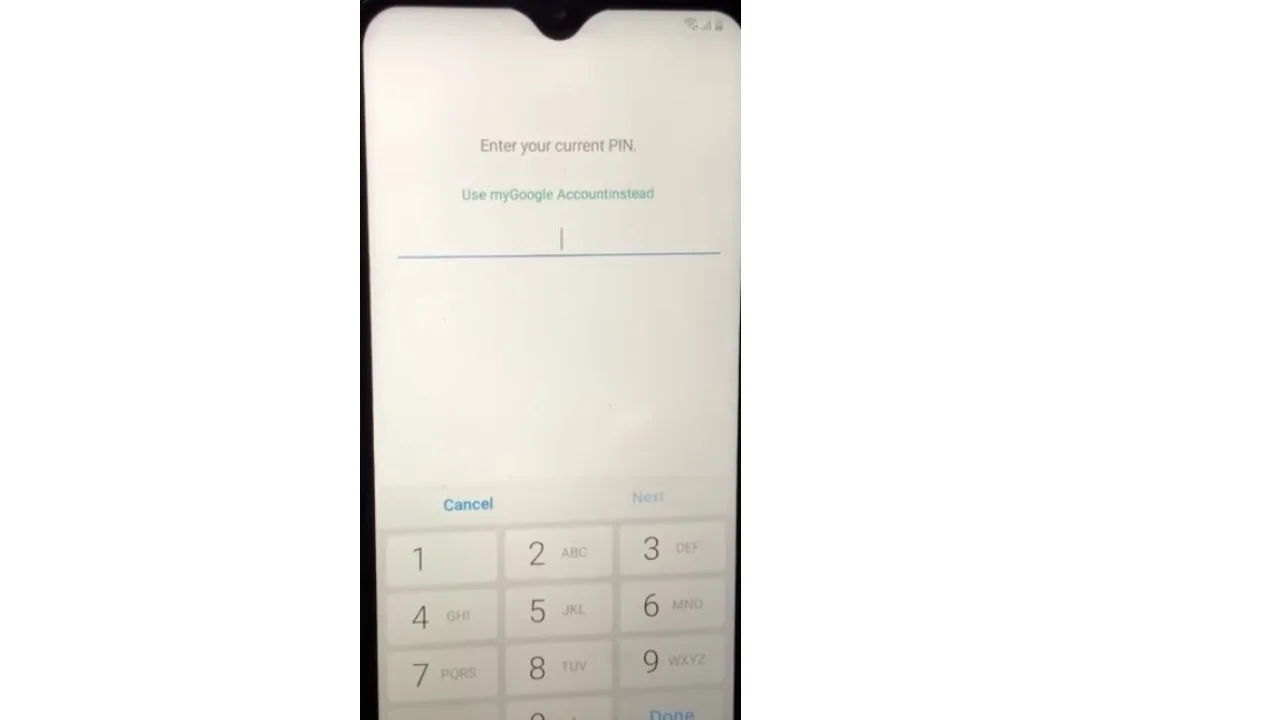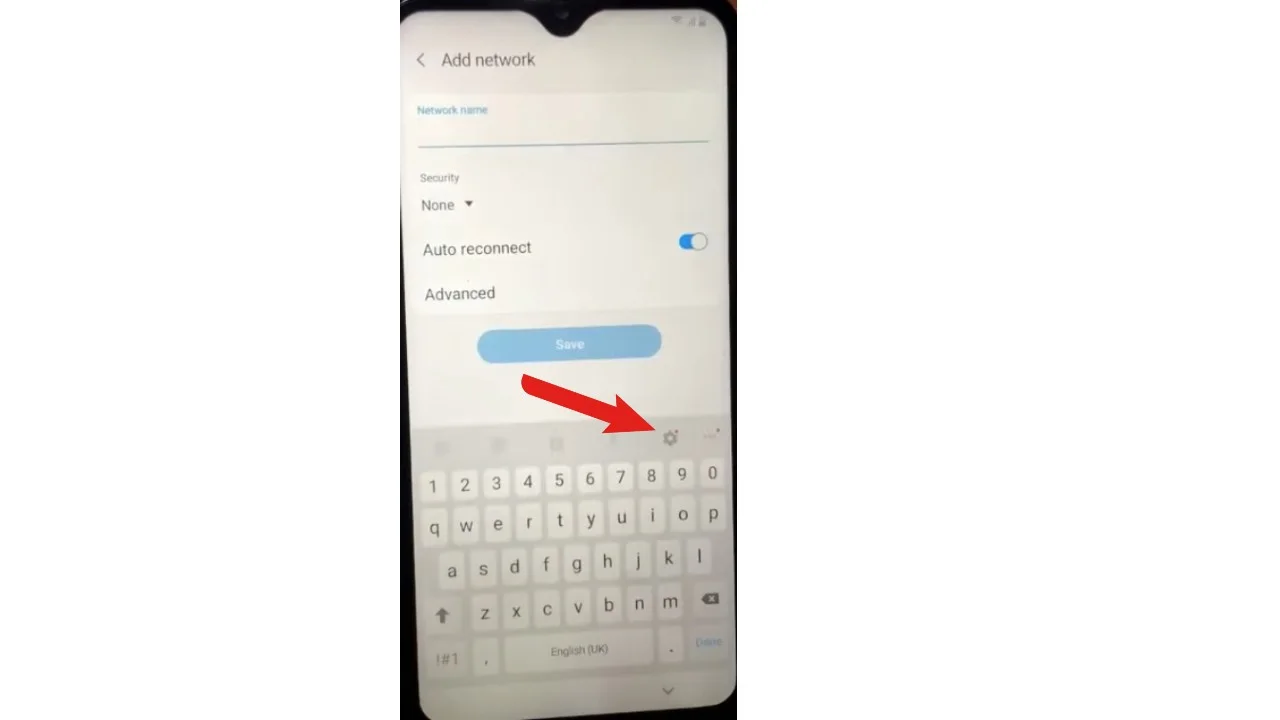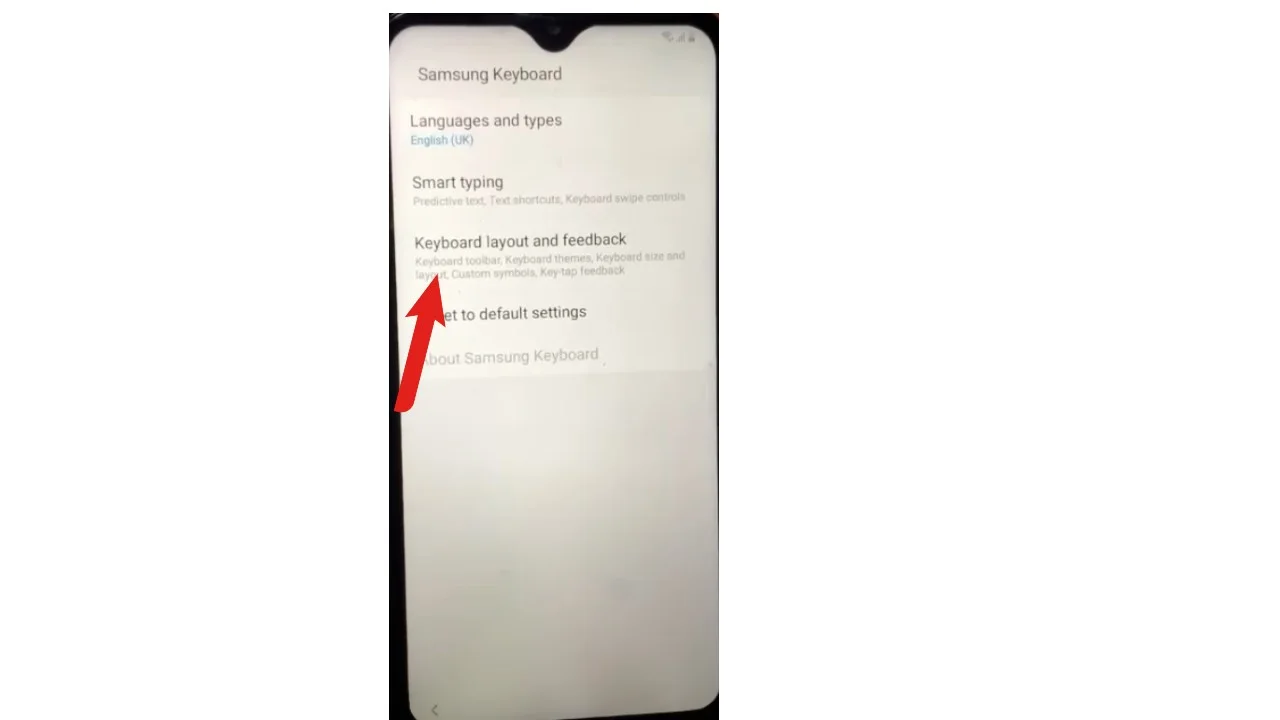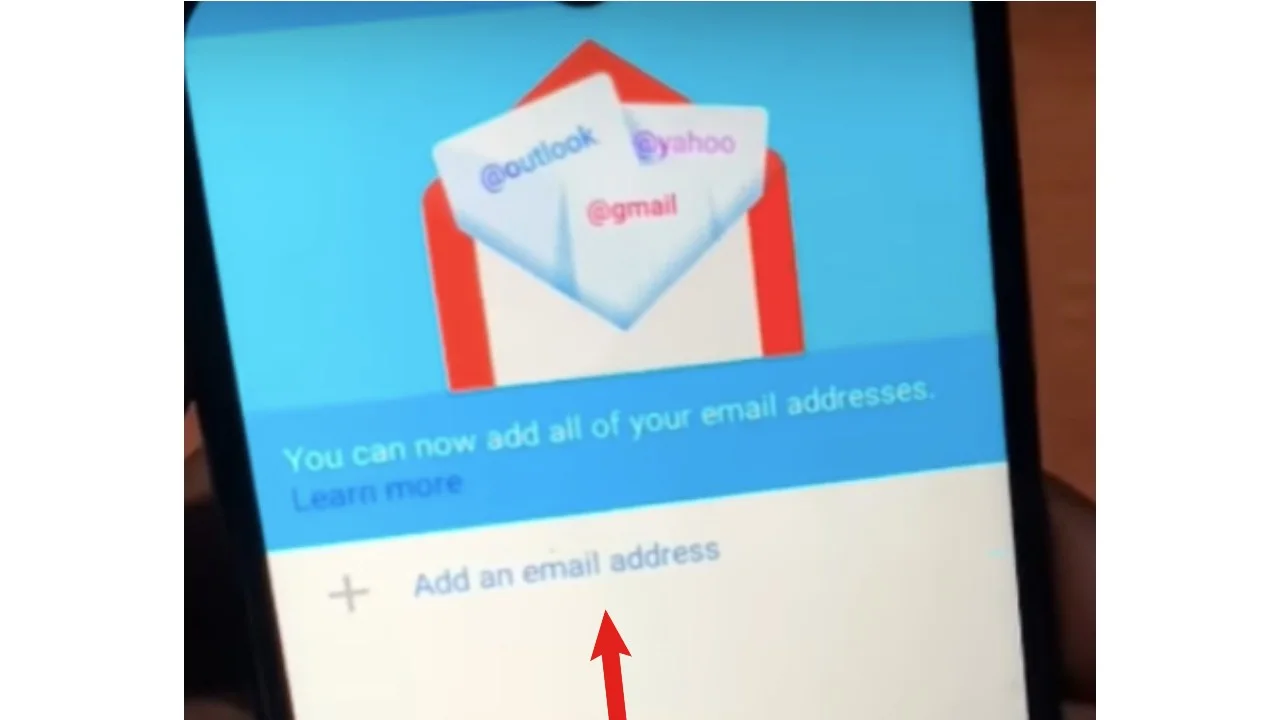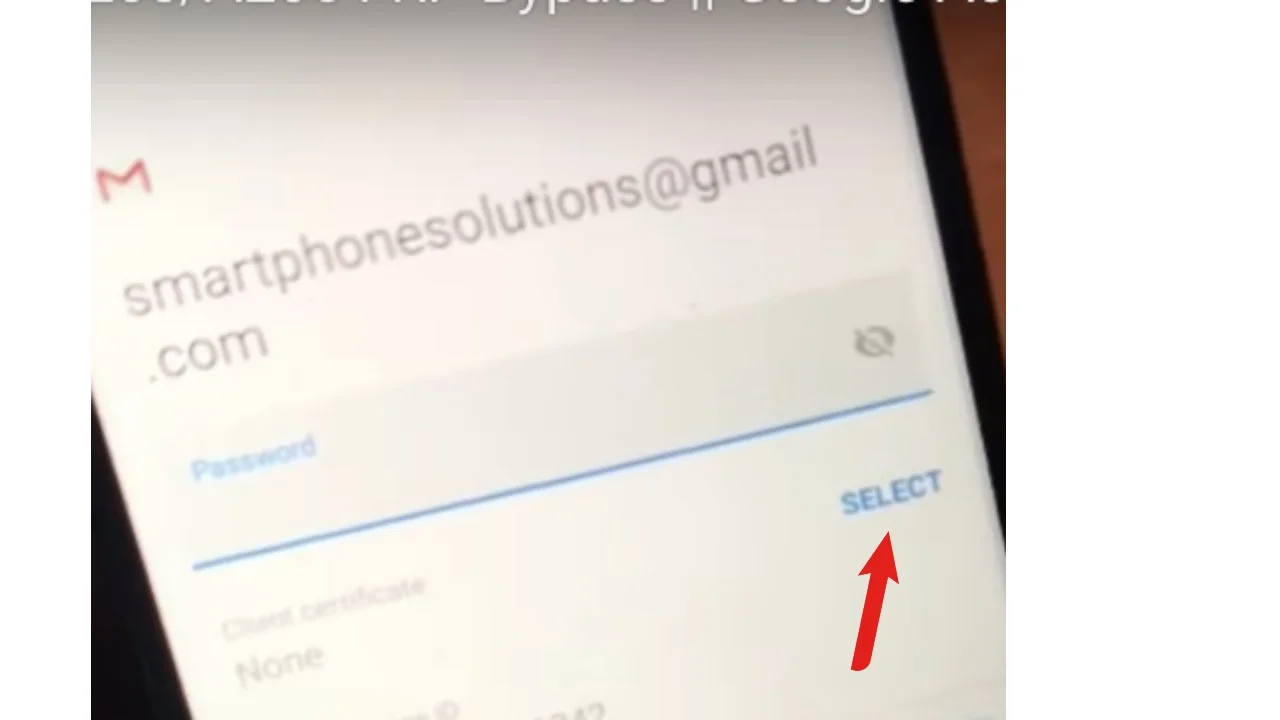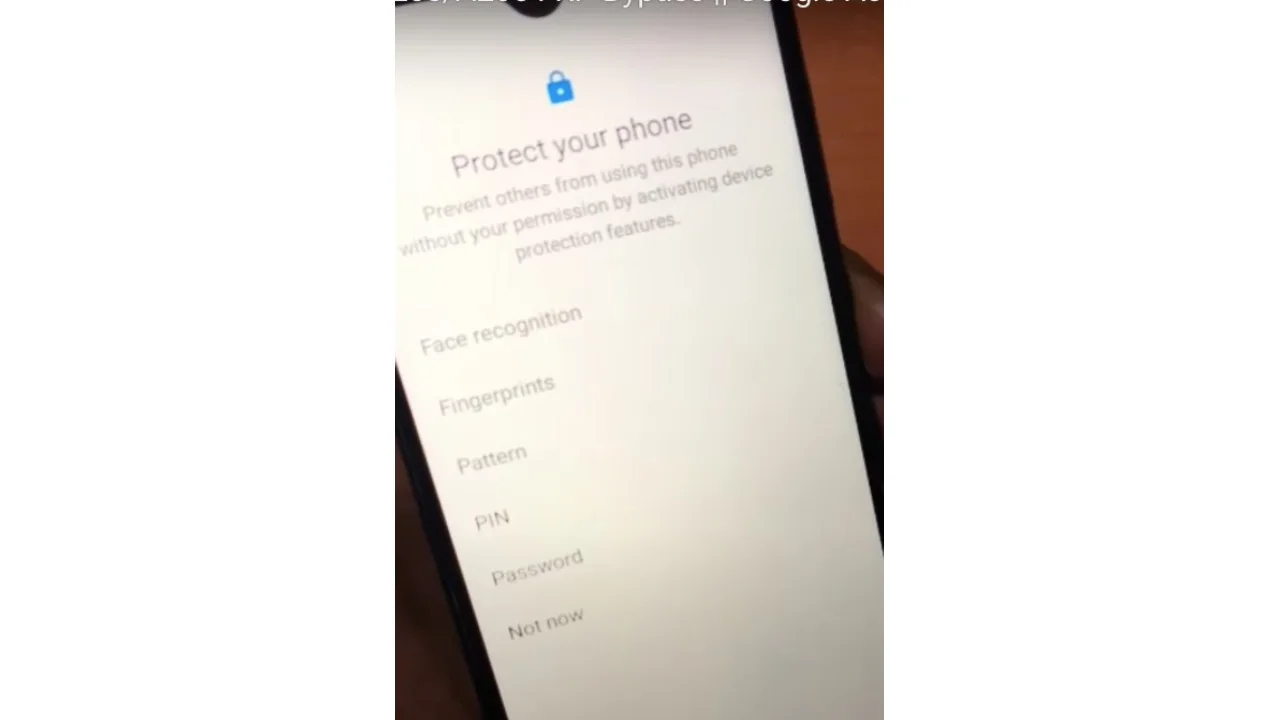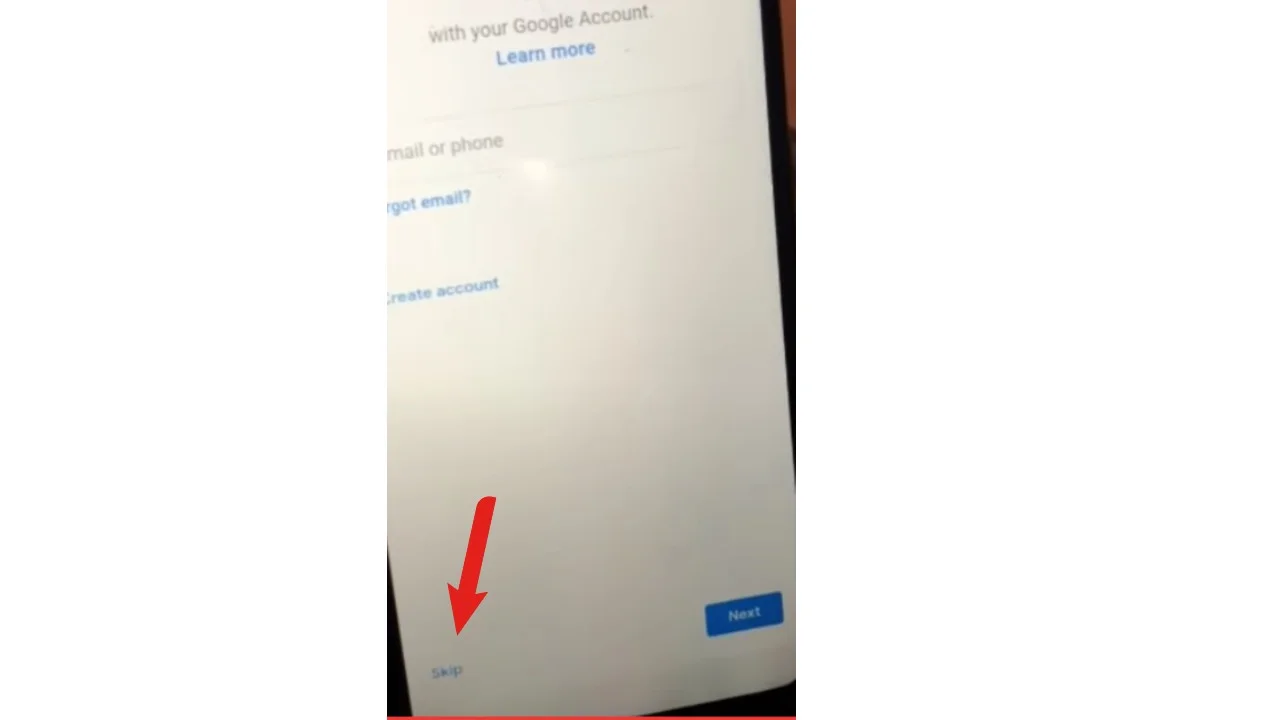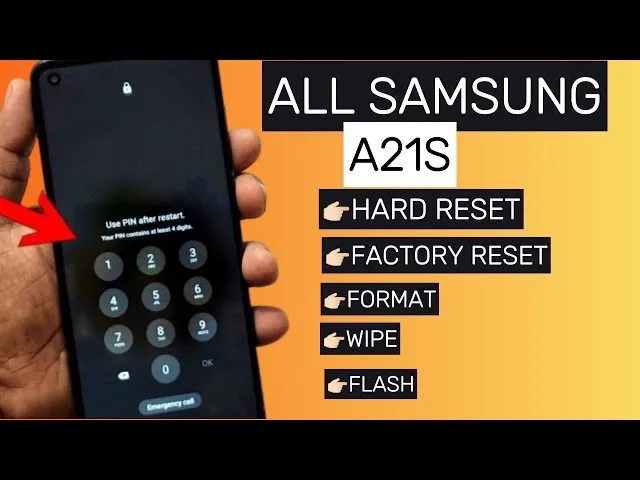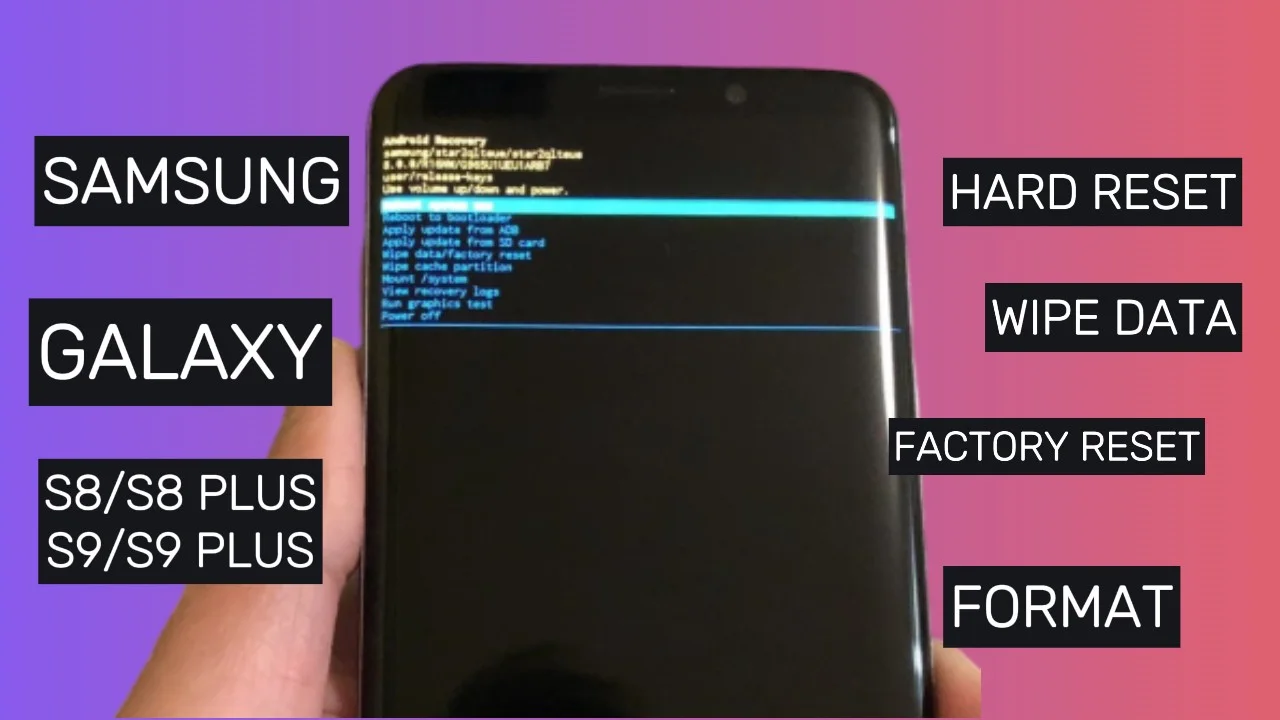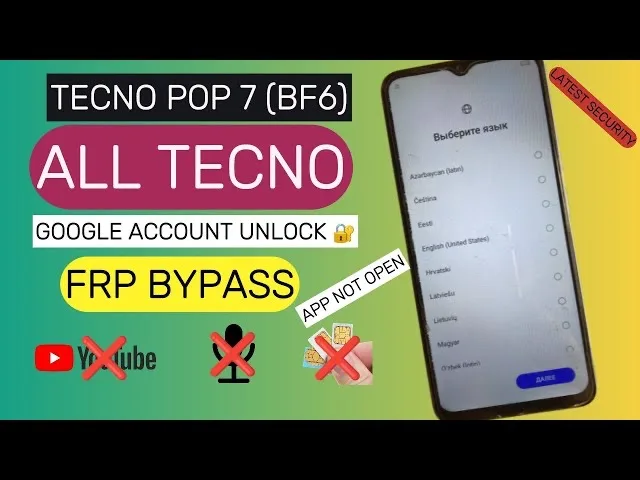Samsung A20/A20s/A20e FRP Lock Remove in few steps, Factory Reset Protection (FRP) Lock is an inbuilt feature that has been designed to protect android device from unwanted access like when it is stollen or misplaced. It is important to sign-out google account on a device before performing factory reset on the device to avoid being lock to Factory reset protection.
Requirements:
- Samsung A20/A20s/A20e with FRP Lock
- Wi-Fi or Mobile Data
Step by Step Guide on how to Bypass the Samsung A20/A20s/A20e
Start -Up Device
- Turn on device
- Let’s go!
- Select language
- Check out some info to get started, Agree
- Next
- Skip this for now
- Connect Wi-Fi

- Lock to previous screen lock
- Lock to Previous google account

- Go back
- Emergency call
- Dial 112 and send
- End call and go back
- Go to Choose a Wi-Fi network
- Tap Add network
- Tap on setting icon at the top right of the keyboard

- Keyboard layout and feedback

- Key-tap feedback
- Sounds and vibration
- Answering and ending calls
- Turn on Answer automatically
- Now tap on answer automatically
- Use two fingers tap on 2 timing at the same time
- Keep Taping on 2 timing at the same time till the app crash
- Phone keeps stoping “tap on App info”
- Tap on Setting icon top right of the screen
- Block numbers
- Recent
- Tap on Emergency number
- Emergency number at the top
- Tap on message icon
- Tap on the 3 dots at the top right of the device
- Add or remove people
- Send text to 222222
- Tap +
- Tap on 222222
- Tap on the + bottom on your device screen
- Create Contact
- Type any name
- phone 222222
- Type any Gmail
- Save
- Tap on the Gmail that was added

Welcome to Gmail!
- Skip
- Add an email address
- Exchange and office 365
- Enter any email address
- Tap on next
- Tap on SELECT

- Set secure screen lock type (yes)
- Add any Screen lock

- Continue and confirm
- Go back to start up page
Start-up page
- Select language
- Agree
- Connect Wi-Fi
- Next
- Enter Screen Previously added
- Google sign-in Skip

- Google Service agree
- Skip
- Complete Phone setup
Congratulation!!! FRP Bypass Successful!!
Warning: This post is for educational purpose and we do not encourage bypassing and unlocking of stolen devices and barred mobile phones. We help people unlock their mobile phone who have forgotten their mobile phone Password/PIN/Pattern or Google Account information.
Additional Tips:
- FRP bypass methods may change over time due to security updates.
- Ensure you understand the risks and consequences of FRP bypass.
- Ensure battery is above 30% to perform this task.
Watch Video Tutorial on Samsung A20/A20s/A20e FRP Bypass:
Download FRP Bypass APK