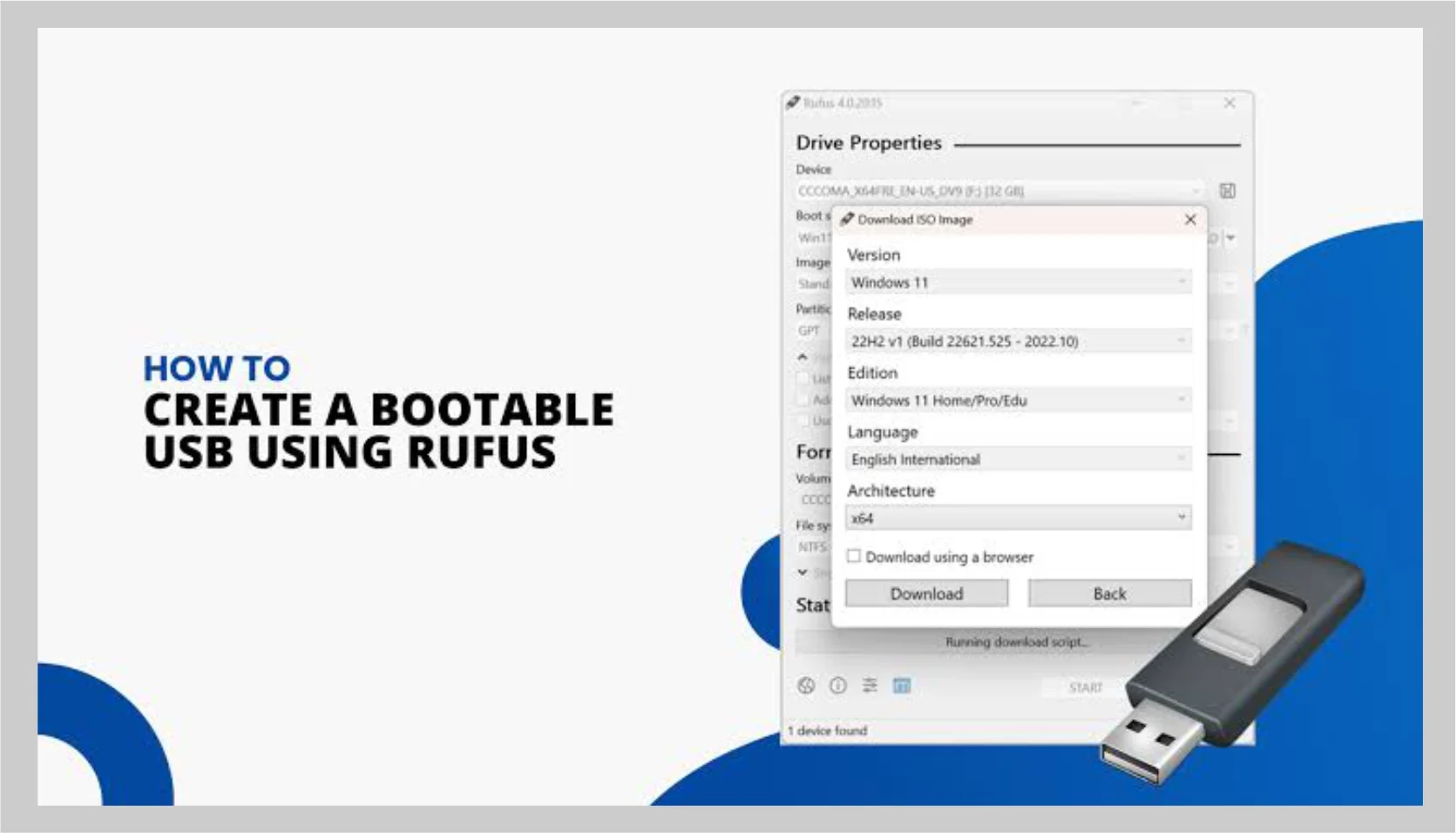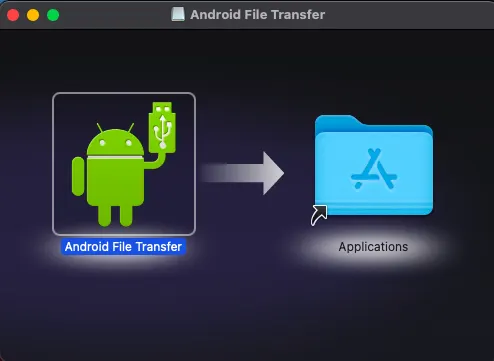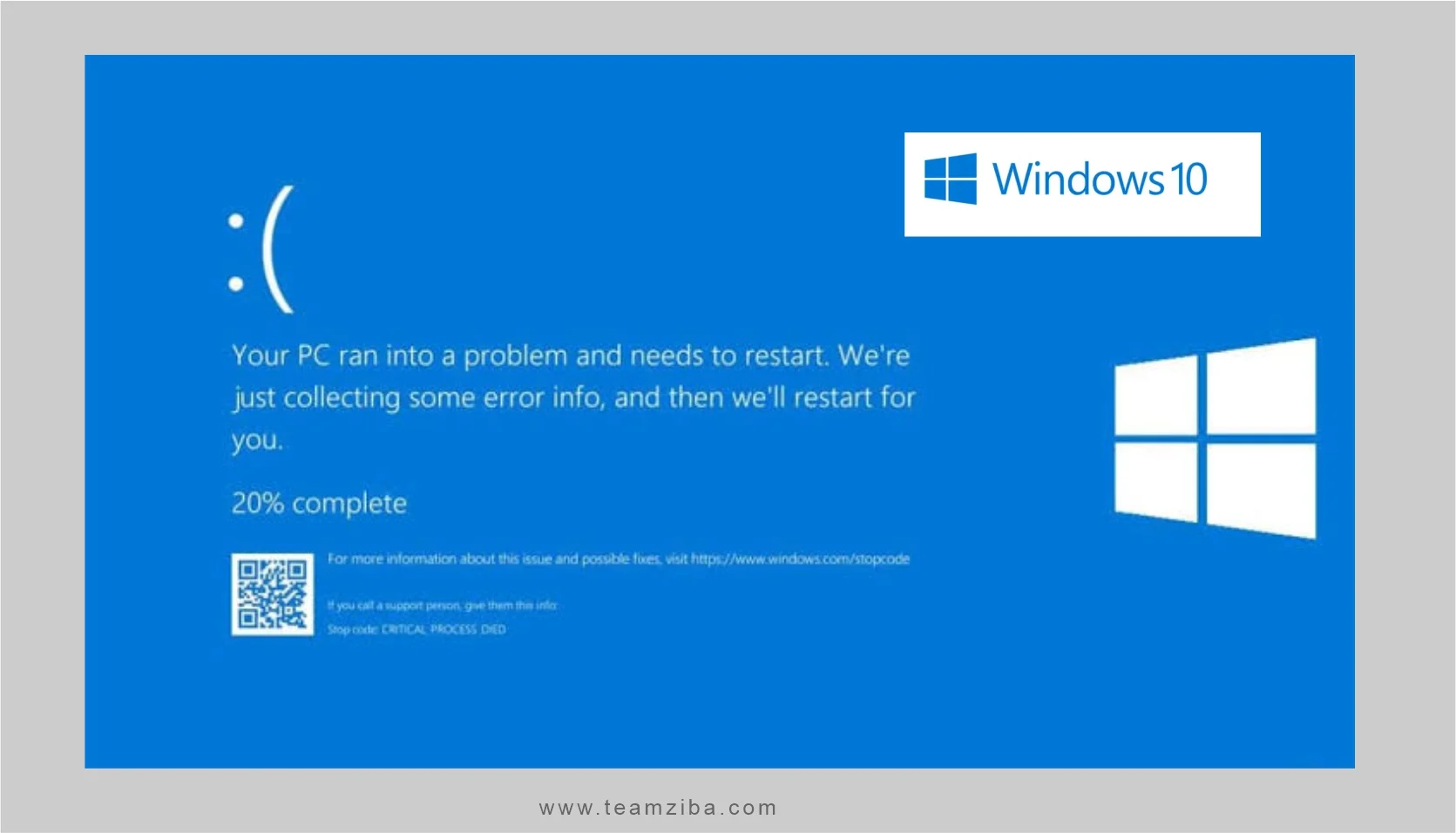
Blue Screen errors which is often also refer to as (BSOD errors, kernel errors, STOP code, bug checks) are common errors which happens when there is a fatal problem that result to windows to shut down or restart unexpectedly and repeatedly to protect Pc from data loss. You will see a screen display message that “Windows has been shutdown to prevent damage to your computer”
Basic Steps to Troubleshoot for Blue Screen Errors
- Remove any new hardware. If you added any new hardware device to your PC before the error, shut down Pc, remove the hardware, and try restarting again to check.
- Start your PC in safe mode. If you’re having issues to restart, try to start your PC in safe mode. From safe mode, you can try the remaining troubleshooting steps to resolve issue.
- Check the Device Manager. Now, Right-click the Start button, search and select Device Manager. Check to see if any devices are marked with the exclamation point (!) as displayed. Right-click the device and select Update driver and if updating the driver doesn’t help, try disabling or uninstalling the device, then test again.
- Check for sufficient free space on the hard drive. Windows operating system and some applications require sufficient free space to create swap files and perform other system functions. Based on the system configuration, the exact requirement varies, but it’s a good idea to have 10% to 15% of free space on system to drive to enhance performance.
- Install the latest Windows Updates. To check for updates, select Start > Settings > Windows Update , then select Check for updates.
- Restore Windows. Last option, If none of these tips help to fix issue, try restoring Windows using a system restore point, or other options like the Recovery options in Windows. Select the recovery option listed that most closely matches your case and proceed to run the process.
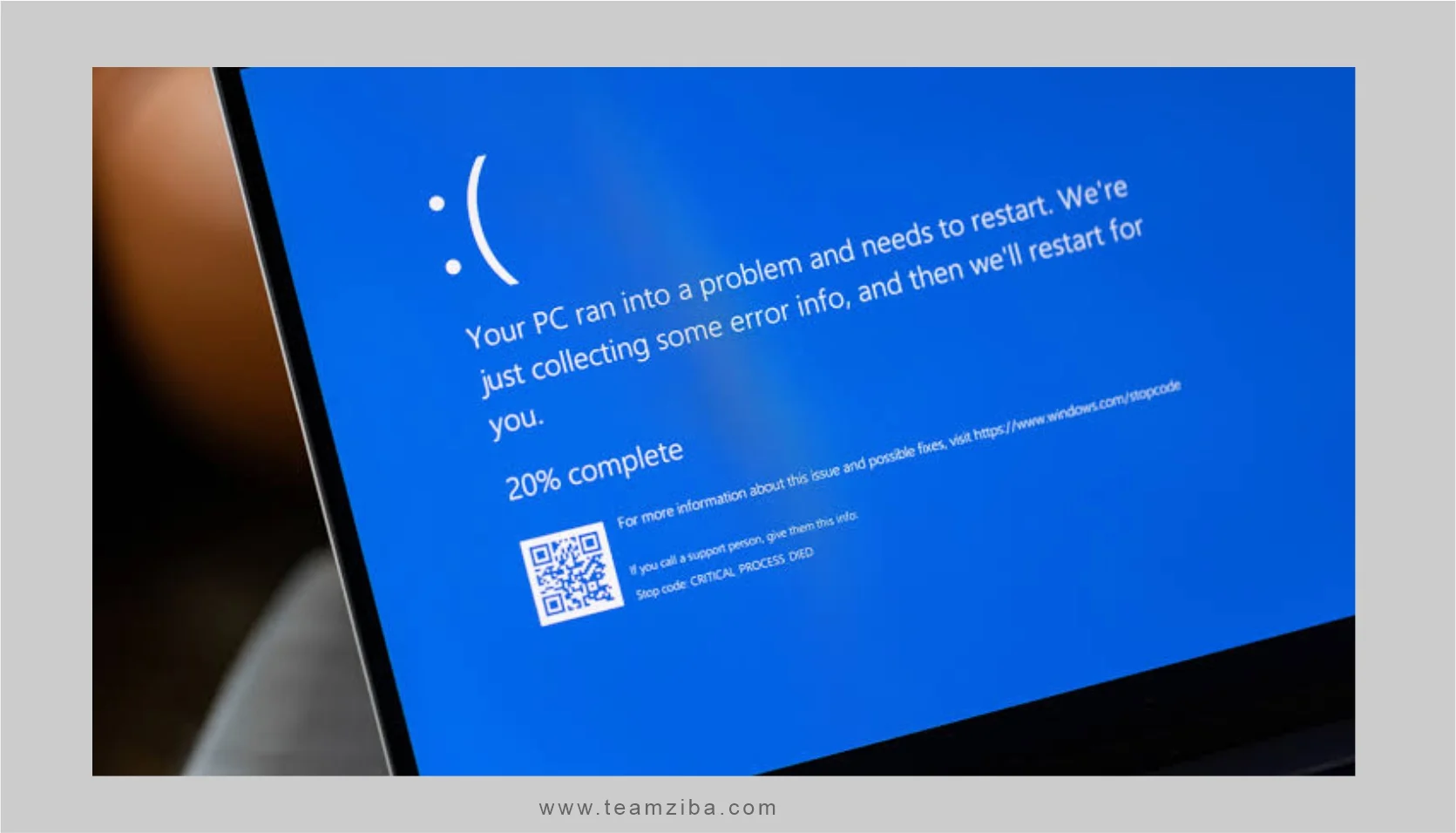
Advanced Steps to Troubleshoot for Blue Screen Errors in Windows
- Check the Event Viewer. Search and check the system log report in Event Viewer for other error messages, this might help to show the exact device or driver that’s causing the error to the windows. Lookout for severe errors in the system log list that occurred in the same time period as the blue screen.
- Run the Windows Memory Diagnostics tool. Type and search for Memory, and then select Windows Memory Diagnostic. Upon running the diagnostic, use the Event Viewer report to view the results displayed under the system log. Lookout for the MemoryDiagnostics-Results entry to view the results.
- Memory dump analysis. System professionals and developers can try to perform a memory dump analysis to resolve issue.