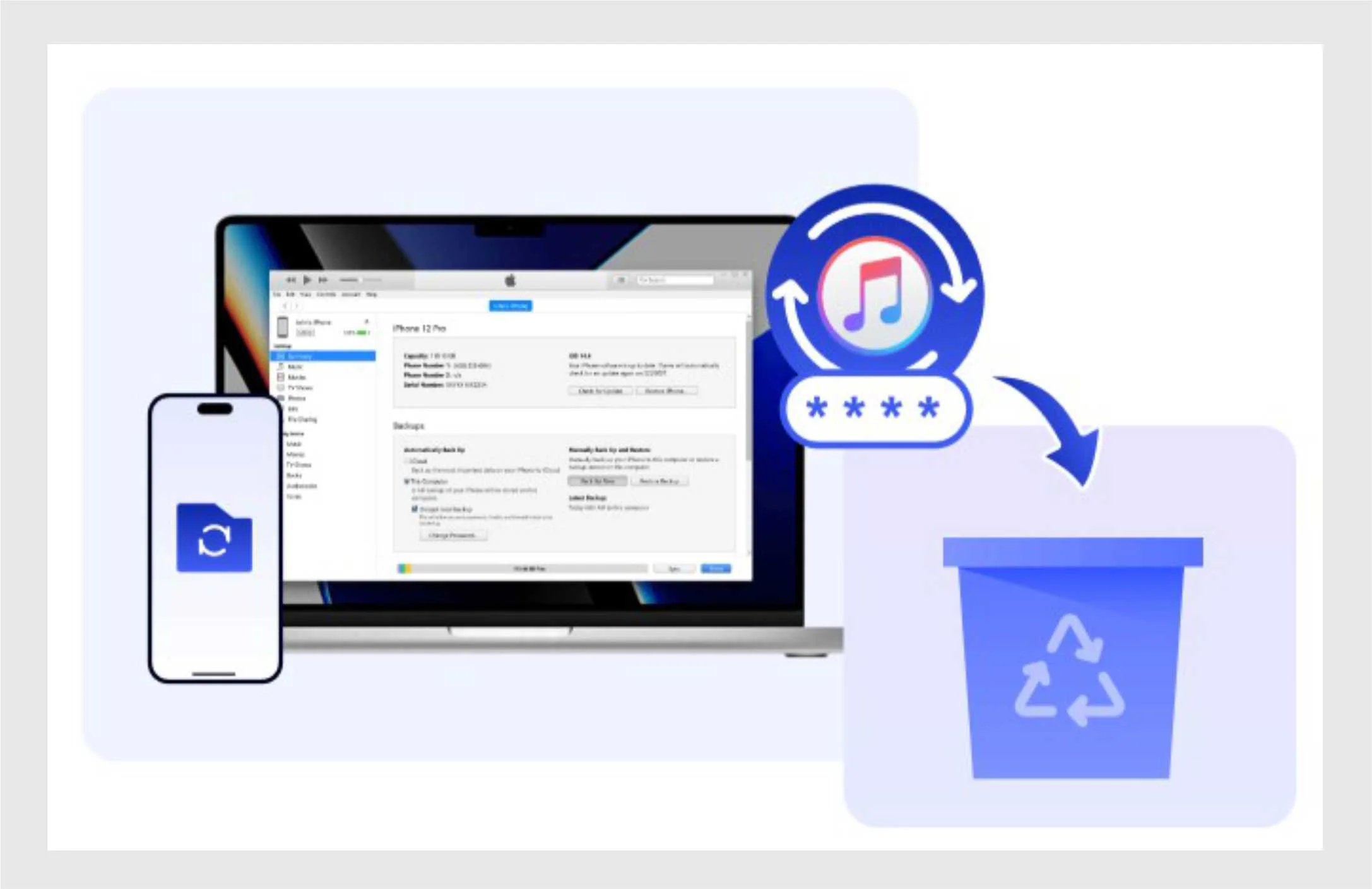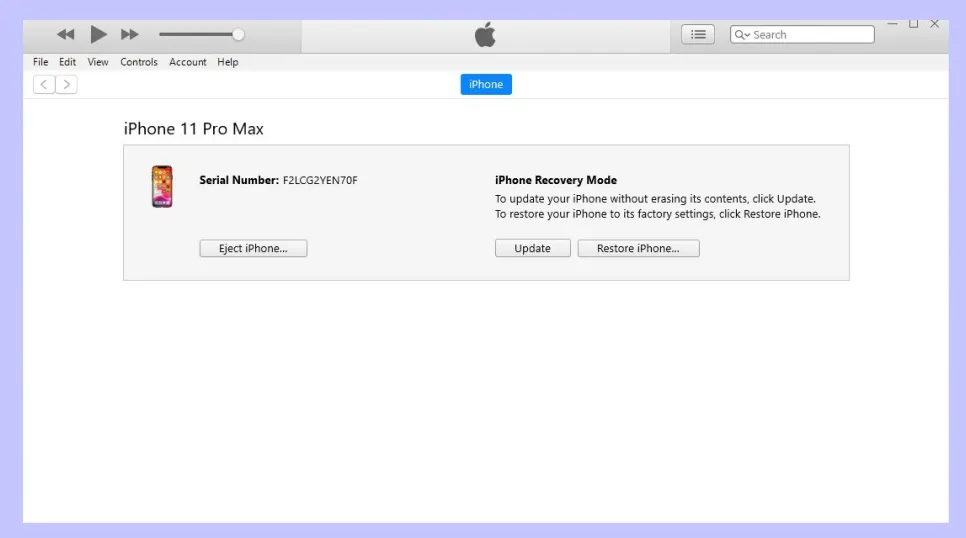How Can I use 3uTools to Restore my iPhone?
The article is solely focus to guide you restore your iPhone with 3uTools software. If you wish to improve performance and also get rid of bugs troubling your device after iOS update, then this article is for you. Using the 3uTools is the best tool to fix bugs, flash and install new iOS. We provide you a well detailed steps to follow, so you can restore your iPhone, upgrade iOS to latest version, phone optimization, and solutions to persistent issues.
The 3uTools offers both the Windows OS and Mac iOS version for users. You can easily flash your iPhone using 3uTools and restore your device without risking losing data in the process with simple clicks.
The 3uTools offers a range of very helpful features to iPhone users, they include; iPhone restore, iPhone data backup, iPhone data restore, apps installation, data management, iPhone iOS upgrade, iPhone iOS downgrade, and jailbreaking.
What are the Steps to Restore iPhone with 3uTools?
Before, you start it’s important you take caution to ensure a successful restore process. To prevent data loss and device damage, ensure you backup all your data, and also check the “Retain user’s data” checkbox to keep your files safe, do this before starting the flashing process. Get a USB cable and also ensure you remember your Apple ID and password.
1. Get and install the latest version of 3uTools on your computer system. Turn-off iPhone and hold button then connect USB cable. Allow 3uTools to detect device, then release button.
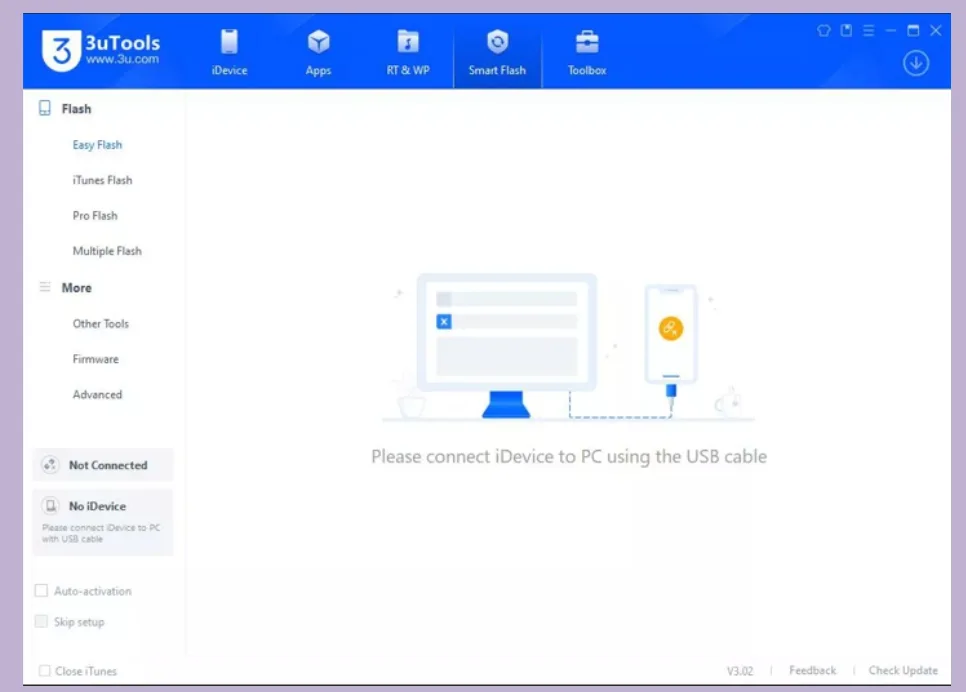
2. Tap into “Smart Flash” on the top menu bar. You can choose to download the iOS using 3uTools directly, which the first option, while you can also download the latest iOS using the Apple support site. Then import file into 3uTools to begin device flashing.
Now you can choose the various flash methods available. “Retain User’s Data” option keeps all files intact during flashing while “Quick Flash Mode” completely wiped all users data in the iPhone device.
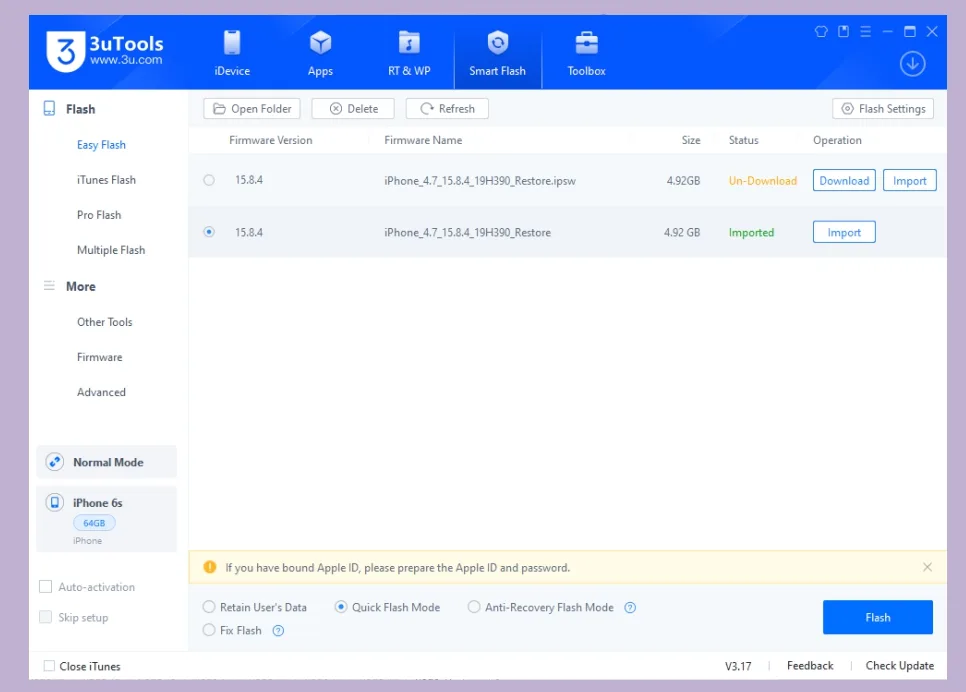
3. Now, patiently sit and wait for some minutes for 3uTools to restore your iPhone device, and after the successful flash, your device will restart, then you can proceed to complete the device setup.
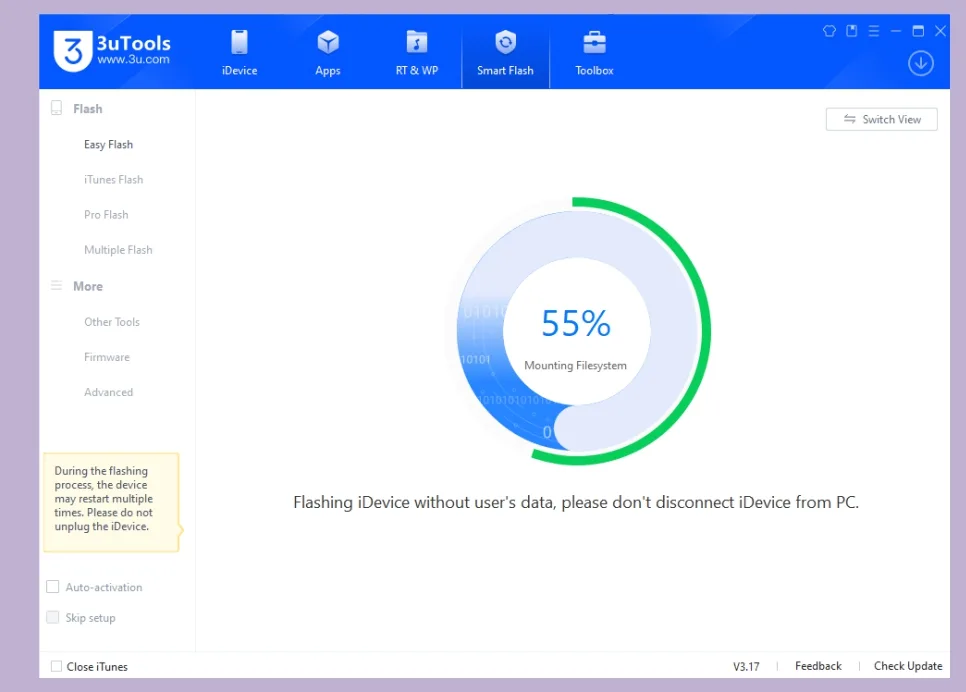
4. Congratulations. iPhone restore completed. You can continue with the iPhone setup and start using your device.
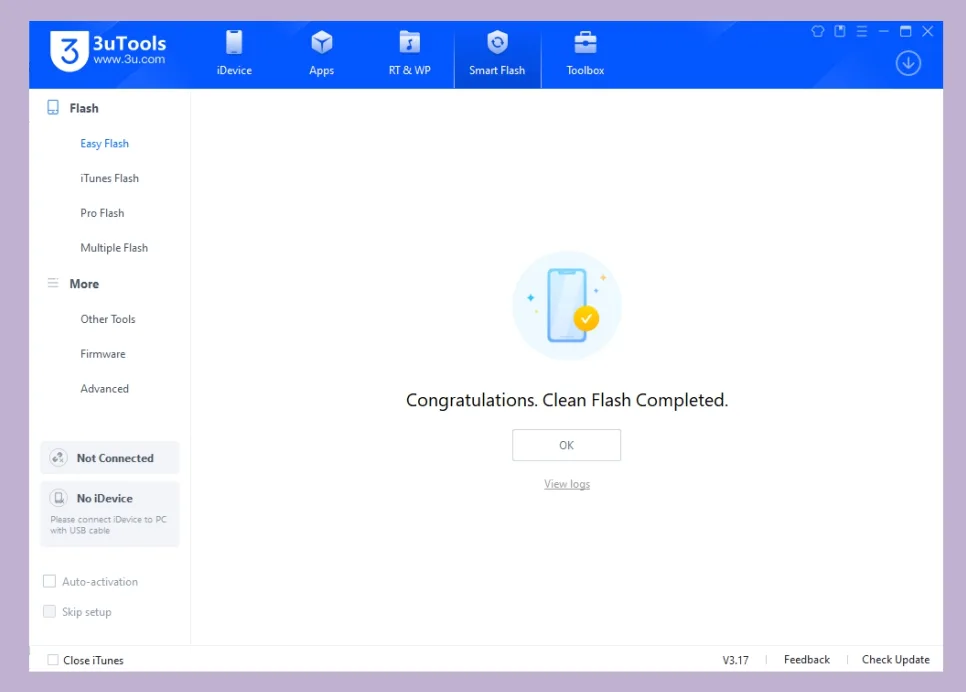
Do you Know?
- You can use the 3uTools to view your complete device information, including your iPhone battery health, which is a very important factor for iPhone users.
- 3uTools can assist to install and uninstall apps in iPhones.
- It can help you manage your files, music, videos and pictures. It provide a simple device management feature to iPhone users.
- It can also help to provide great wall papers, ringtones that users can download on a free cost.
- Basic access to iPhone tool box with features to assist user’s optimize their iPhone.
Download Here 3uTools for Window OS
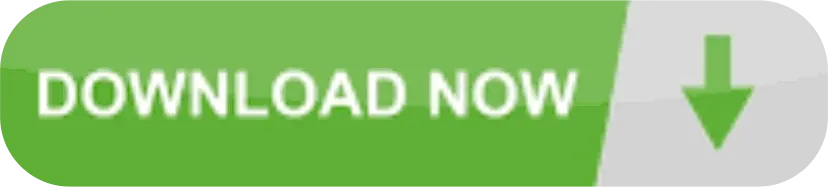
Download Here 3uTools for Mac iOS
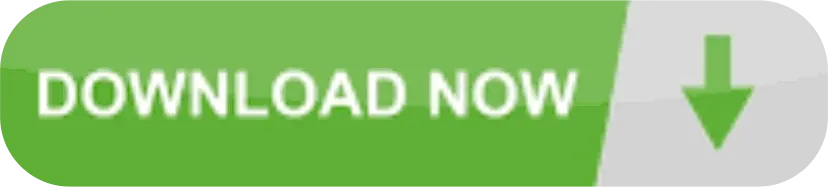
Download Here All iPhone Latest iOS
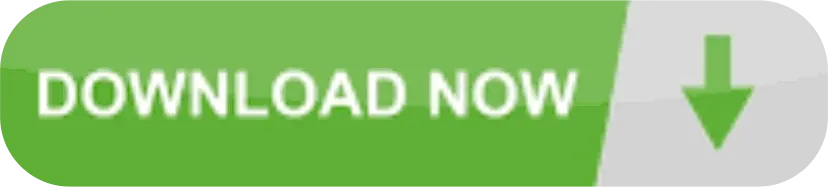
You May also Like;
7 Action Steps on How to Clean your MacBook Storage
In this article, we try to take an in-depth look on some of the challenges MacBook laptop users encounters with low disk storage. We provide you with best methods to maximise low disk storage, thereby utilising the best usage of your laptop.